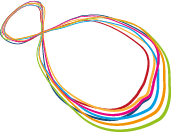Zotero Tips, Tricks, and Problem Solutions

Intro
Managing literature and the many citation formats for publications requires computer support. I've been using EndNote for years, for over 100 publications. However: upgrading the word processor nearly always entailed buying a new copy, 'twas difficult to use in the group, a little hassle to synchronize for work at home & office, no unique hash for each entry (rather a meaningless entry id, easily leading to doublets). Also the programmers did occasional serious missteps. There are a number of alternatives: Citavi, Zotero, RefWorks, Reference Manager, Papers, … My needs were: group capability, seamless Mac OS support, reliability, ease of use, breadth of citation format support, compatibility with Word & LaTex. For me Zotero was the clear winner.
Below are experiences, tips, and bugs in a somewhat haphazard sequence. This is not a full manual, there is excellent advice on the Zotero site, but some re-curring problems are difficult to find there.
- You have to use Firefox (a fine Browser, should you not like it you still have to use it here once)
- Install the FireFox Add-ons “Zotero” and the Wordprocessor plugins appropriate for your environment
[As I am writing this, I have "Zotero 4.17.1" and "Zotero Word for Mac Integration 3.5.7" (much lower version numbers when I started :)] - Create a Zotero account for yourself
- You can also install a the Zotero stand-alone program, and in future do without Firefox. Still, to add citations, I find it easiest to visit the citation (e.g. in PubMed) with Firefox and then add it with one click.
- Open your “old” literature collection with Endnote
- Set the Bibliographic Output Style (top left pop-up) to “RefMan (RIS) Export”
- Make sure all relevant records are visible
- File>Export, save under a useful name with the '*.txt' extension
- In Firefox, activate Zotero (bottom right)
- If Zotero had been successfuly installed, the Firefox window will divide into 2 parts. The lower part has a toolbar at the top, the third from left with the cogwheel icon is the “Actions” menue.
- Firefox>Zotero>Actions>Import… the file you saved above
- Voilá! Done. (I had some problems with accented characters, but that has been improved since.)
- Whenever you're on a webpage where the Zotero plugin thinks it sees bibliographic material, it offers to import. This is visible as a “document” icon in the URL field, or – when there are several sources, e.g. in a pubmed query result list – via a “folder” icon. Clicking the doc icon imports that one source, clicking the folder icon gives you a choice list what to import.
- PDFs – there are many other ways to import sources, e.g. from PDFs, that is well covered in the documentation
- Drag 'n drop would be nice, but doesn't work in any useful way
- In your text editor of choice, use the toolbar or the hot key combination to bring up the Zotero search window
- More needs to be said about multiple citations…
- In addition to the built-in styles, there are thousands of styles in the Zotero Style Repository
- Ask the journal you're submitting to if they can name the appropriate Zotero style
- I found that some styles have problems… (see, e.g., given-name or et-al problems below)
- Play with the “Citation Style Language” if you must or really enjoy that kind of thing…
- Place the text cursor in the next line after the heading “Literature”, click the appropriate Zotero toolbar icon. Voilá! Easy so far.
- Formatting that bibliography in a systematic and “sticky” way is a little involved
– When the bibliography is inserted or made current, it will take up the default word processor style. This is usually not a good style for a bibliography (for instance I use negative first-line margings). Problem: you apply a nice (canned) style to the bibliography, but when you update, it's gone!
– Solution: name the style “Bibliography”. Then Zotero will automaticall use it.
– Unfortuntately I have a German version of Word, and among other obnoxious things this keeps (automatically!) translating that style name (pathetically trying to be helpful), so Zotero doesn't find it… No solution for that other than manual style application yet.
- One of the nice things in Zotero is a common library for your work group
- Someone in the group (preferably two persons) must assume the role of admin, create a group account, and invite all other members
- I have moved all my citations into the group account; after that they exist twice, so I deleted all entries my own library
- Remember to transfer all new items as well.
- The stand-alone version of Zotero is also quite nice. But if you're behind a firewall, the data synchronisation does not work.
- Solution: First fire up Zotero in FireFox, and synchronise. Then the stand-alone will sync, for a while… ;-)
- After extended research on this (2013-08), I now know why: for groups, advanced search is disabled! This was some temporary fix 3 years ago, and it hasn't been improved since.
- The best current fix is to right click on a group and select “New Saved Search…”, that works and can even be quite useful.
- [Yes, I have tried to notify the Zotero developers, only to find there is no way to directly report bugs. They encourage doing it via the forum, and I've added a comment to the appropriate thread. They responded, good.]
- For in-text citations of the “author-year” type of format, the initials or given name are sometimes added, and we don't want that most of the time
- This occurs when 2 conditions obtain: (1) the spelling is inconsistent in your database (sometimes only first letter, sometimes the full given name), AND (2) the citation style is sensitive to given-name spelling, that is Zotero is trying to disambiguate different authors.
- Solution 1: disable “givenname disambiguation”:
A little compliated… Search for your zotero "styles" folder, open the pertinent style in a “raw text” editor, and replace «disambiguate-add-givenname="true"» with nothing (or false). May need a restart of Firefox to take effect. - Solution 2:
Make sure the author naming is totally consistent, e.g. always only the first letter.
That may be correct for any given journal, for instance Springer now unifies styles across its publications. (I don't like it). The solution:
- Search for your zotero "styles" folder, open the pertinent style in a “raw text” editor
- Search for “et-al-min=".
- Increase the number after that, I simply changed 5 to 55
- For added difficulty, your style may be based on another one. In my case “link href="http://www.zotero.org/styles/springer-basic-brackets"…”
so the “et-al-min” parameter needs to be changed in that linked file, which –for additional fun– was one folder down, in a folder called “hidden”… - May need a restart of Firefox and/or Zotero and your Texteditor to take effect.
Solution: see above “Creating a bibliography”, item 2.
Solution. Not entirely clear yet, but what might help:
- Make sure the citations are only from one library, and empty the trashes of your libraries.
- When adding a citation that's already cited in the current manuscript, make sure you select from the "cited" sources.
Lösung: In der Datenbank gibt es das Feld “Language” oder “Sprache”. Dieses Feld ist meistens leer. Wenn hier "de" oder "de-DE" eingetragen wird, dann unterbleibt die Wandlung in Großbuchstaben.
If you're using LaTeX, you will probably also used BibTech. To export from Zotero to BibTech you might want to use “Better Bib(La)Tex”. This allows to control the citation keys.
Michael Bach